107.3 Localisation and internationalisation
Weight: 3
Candidates should be able to localise a system in a different language than English. As well, an understanding of why LANG=C is useful when scripting.
Key Knowledge Areas
- Configure locale settings and environment variables.
- Configure timezone settings and environment variables.
Terms and Utilities
- /etc/timezone
- /etc/localtime
- /usr/share/zoneinfo/
- LC_*
- LC_ALL
- LANG
- TZ
- /usr/bin/locale
- tzselect
- timedatectl
- date
- iconv
- UTF-8
- ISO-8859
- ASCII
- Unicode
timezone
On linux systems you can use date and cal commands to check the date and the calendar. It is possible to print a custom date using + formatter:
[jadi@funlife ~]$ date +'%Y%m%d-%M'
20160103-39
[jadi@funlife ~]$ date +'%Y%m%d-%H%M'
20160103-2239
Timezone determines what is your time difference comparing with a reference timezone. This way you can talk about times regardless from your location. In another words, I can tell you "start the change request at 02:30 UTC" we both know when the change will be started in our own timezone (mine is 02:30 minus 3:30).
You can configure your timezone while installing the system or by using a GUI in the system settings. It is even possible to set the timezone by clicking or right-clicking on the date and time on your panel. But as always there is a command line way. The old one used to be tzconfig but it is not used anymore.
Different distros do have their own configuration commands, a general one is:
tzselect
Please identify a location so that time zone rules can be set correctly.
Please select a continent, ocean, "coord", or "TZ".
1) Africa
2) Americas
3) Antarctica
4) Arctic Ocean
5) Asia
6) Atlantic Ocean
7) Australia
8) Europe
9) Indian Ocean
10) Pacific Ocean
11) coord - I want to use geographical coordinates.
12) TZ - I want to specify the time zone using the Posix TZ format.
This process will suggest you to set a variable called TZ as follow to set your own time zone, but not the systems:
TZ='Asia/Tehran'; export TZ
Configuring timezone
There is a directory at /usr/share/zoneinfo/ containing all the timezone info. These are binary files. If you need to change your systems timezone you need to change 2 files:
cat /etc/timezone
Asia/Tehran
and there is a short link at this place:
# ls -ltrh /etc/localtime
-rw-r--r-- 1 root root 1.7K Jan 2 18:10 /etc/localtime
This file should be replaced by the correct file from /usr/share/zoneinfo/. It is nicer to make a symbolic link rather than copying the actual file. This will prevent the conflicts during next upgrades.
Configuring Languages
You can check the status of current selected system language by issuing locale:
$locale
LANG=en_US.UTF-8
LANGUAGE=
LC_CTYPE="en_US.UTF-8"
LC_NUMERIC="en_US.UTF-8"
LC_TIME="en_US.UTF-8"
LC_COLLATE="en_US.UTF-8"
LC_MONETARY="en_US.UTF-8"
LC_MESSAGES="en_US.UTF-8"
LC_PAPER="en_US.UTF-8"
LC_NAME="en_US.UTF-8"
LC_ADDRESS="en_US.UTF-8"
LC_TELEPHONE="en_US.UTF-8"
LC_MEASUREMENT="en_US.UTF-8"
LC_IDENTIFICATION="en_US.UTF-8"
LC_ALL=
These are all environment variables telling system what languages to use. Here I'm using LANG=en_US.UTF-8 which means I'm using English with US variant and UTF-8 encoding.
UTF-8 and other encodings will be discussed a bit later in this chapter
Other variables tell the system how to show different things based on localisation systems. For example if we change the LC_TIME to "en_GB.UTF-8" the time will be printed in Great Britain format from that moment on.
Another important settings is LC_ALL. It can be used to change ALL settings. If you do a export LC_ALL=fa_IR.UTF-8, all the settings will be set to that one, with no exception. It is always possible to unset LC_ALL.
LANG=C
Another important point to know is the LANG=C settings. This indicates two things:
- All language settings will be default (en.US)
- Binary sort order
It is also possible to do a LC_ALL=C.
changing or adding locales
This is not a part of LPIC exam but it is good to know that on a debian based machine, you can change, add or set your default locales using dpkg-reconfigure locales.
Character Encoding
ACSII
Computers used to work with 7bit characters encoding. That would give us 128 characters which was enough for numbers, punctuation and digits!
ISO-8859
It had more characters and a lots of sets for Thai, Arabic and other languages but still had ASCII character sets.
UTF-8
The Unicode Transformation Format is the newest encoding method. It is a real universal encoding with characters not only for all written languages but also for fun characters like ¾, ♠, π and ⚤. It is backward compatible with the ASCII and uses 8 bit code units (not 8 bit coding!). In most cases it is a good idea to use UTF-8 and be sure that your system will work in practically all cases.
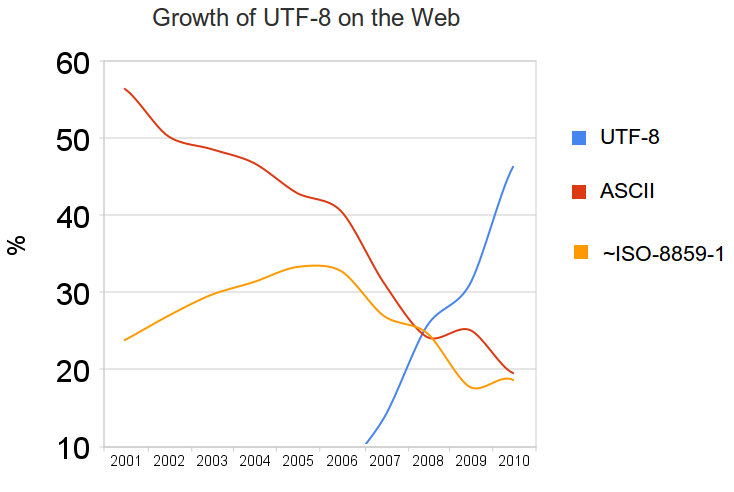
Above table shows how UTF8 is the leader compared with ASCII and ISO-8859.
iconv
If you needed to convert coding to each other, the command is iconv. The -l switch will show you all the available codings:
iconv -f WINDOWS-1258 -t UTF-8 /tmp/myfile.txt
Note: -f is for "from" and -t is for "to". Easy to remember
In 2016 you will seldom need this command but it is a must to know it, specially if you are living in a non US country!